Near River



Gender : 
Number of posts : 687
Location : Batangas Shitty!
Reputation : 21
Points : 215803
Zodiac Year : 
Zodiac : 
Birthday : 1990-04-27
Age : 34
Registration date : 2009-03-13
 Forum Warning : Forum Warning : 
 |  Subject: Tutorial - Particle streak effect! Subject: Tutorial - Particle streak effect!  Sat May 23, 2009 8:15 pm Sat May 23, 2009 8:15 pm | |
|  Here is my particle steak effect tutorial which I’ve used for my old layout on this website, one of my favorite effect in which a streak of glowing lines/ particles is emanating around a person/object giving the intention it’s somehow creating an energy power field around the subject. You can follow along with my psd >>Click to download 1. Creating paths with the pen tool.
- For the first step you will have to be familiar with the pen tool,
I would highly recommend reading this article on creating paths with
the pen tool here first if you’re not familiar with it, very easily to
understand. >>Learn paths<<
- Now with the Pen Tool selected and setting the top options to Paths we will want to create the path in which this streak will follow, remember do this on the effect layer.
 Notice how I’m starting from the bottom foot and will create a flow where it will end up on the other foot.  Here is my finished path, you can follow the same path as me or create your own path you would like to work with.  2. Select a brush and size. 2. Select a brush and size.
- Select the brush tool and open the brush menu, now the brush is what’s going to turn into the glowing streak.
- Once you get the hang of you it can make any kind of streak you
would like as long as you have the brush for it. For now lets select
the solid 5px brush with a hardness of 100%.
 3. Stroke path 3. Stroke path
- After selecting your desired brush, click on the pen tool and hover over your path right click and choose Stroke Path, then make sure the option is set to your brush and click ok.
 Your image should now look like this.  4. Creating the wrapping illusion 4. Creating the wrapping illusion
- Select the layer1 layer which the image
is on, and were going to copy parts of the image and paste it on top of
the effect layer. The parts we copy are the parts we want to make it
look like the streak wrapping in front and behind the object.
- I choose the elliptical marquee tool and created a circle where I
wanted to hide the streaks which is going to be behind the object. If
you want to do it all at once like I did below after making a circle hold shift and make drag another circle.
 Now paste what you copied over the effect layer and your image should like the one below, notice the effect is starting to come into place.  5. Effect layer style 5. Effect layer style
- Double click the effect layer to bring up the layer style option.
Now here we can do whatever we want, so I’m going to go with the
glowing effect. Go to color overlay and choose a color, it can be
green, white…ect
- I’ve chosen orange for the color.
- Now click on the outer glow option and choose a color you want the
streak to glow, I’ve chosen a dark orange and be sure to blend it with
a Linear Dodge.
 Your image should now look similar to the one below.  6. Adding particles to your streak 6. Adding particles to your streak
- I find this the fun part, on the particle layer we are going to use a particle brush and draw the particles around the streaks.
- I used the one from Celestial Star click to download they have some excellent free brushes for Photoshop.
- With the particle brush now set, choose a bright color for your
particle, I’ve chosen a bright orange-yellow for my particle and simply
click along the lines where the streaks are visible.
 And were finished! I hope you enjoy this tutorial, if you have any questions, please comment below and I’ll try to reply asap!  Special thanks to Celestial Star for providing the particle/glitter brush! Celestial Star Credits: olieng.net | |
|
 Please Login or Register here in SingleCorner before looking around at the forum.,
Please Login or Register here in SingleCorner before looking around at the forum.,
 Please Login or Register here in SingleCorner before looking around at the forum.,
Please Login or Register here in SingleCorner before looking around at the forum.,
 Please Login or Register here in SingleCorner before looking around at the forum.,
Please Login or Register here in SingleCorner before looking around at the forum.,