
Here’s a quick tutorial on how to generate an ice effect on a person,
and who else better to demonstrate this technique on other than the Ice
man himself, Chuck Liddell!
This is a very simple effect, yet a very strong concept to learn
that can lead to other effects. The GSP burning effect I used for his
wallpaper uses this same concept. PSD file here
1. Opening the PSD.In the provided .psd you will notice there are two layers, one named
“chuck” which is the original Chuck image you see below, and another
layer named “ice” which is a layer in which the ice effect will take
place. The ice layer is basically a cut-out feathered image of half of
Chucks body.
 2. Adding a gradient linear burn on Chuck.
2. Adding a gradient linear burn on Chuck.Double click on the Chuck layer and the layer style menu should come
up and add the following on the image below. Click on “Gradient
Overlay” then add a simple white to blue gradient and on the “Blend
Mode” option drop the menu down and select Linear Burn. This should
turn half of Chucks body a slight dark blue color as shown in the image
below.
 3. Adding the ice effect in 3 steps.
3. Adding the ice effect in 3 steps.Now we finally start working on the “Ice layer” and this is very
simple, you just need to double click the layer to let the Layer Style
menu come up and add three different styles on it.
- Choose color overlay - choose a teal or light blue color and choose “Color” on the Blend Mode.
- Check the “Bevel and Emboss” options and use the settings on the image below. Depth 225, Size 8, and soften 0.
- Check the texture box to add a texture to the image, this is
basically like texture mapping, you can choose any pattern you want, I
choose the default nature patterns that came with photoshop and use the
settings below. You can play around with the settings to your needs.
 4. Finished.
4. Finished.Now your image should look like the one below, see the texture I
choose looks like it’s now part of Chucks skin, kind of like texture
mapping.
 5. Touch up.
5. Touch up.As with all my tutorials I do touch ups and play around with the
image more, in the included .psd there are layers which I’ve added blue
eyes and icicles for Chuck for a more dramatic effect. Again I adjusted
curves and highlights, then sharpened the image. Enjoy!
Credits: olieng
 Please Login or Register here in SingleCorner before looking around at the forum.,
Please Login or Register here in SingleCorner before looking around at the forum.,
 Please Login or Register here in SingleCorner before looking around at the forum.,
Please Login or Register here in SingleCorner before looking around at the forum.,
 Please Login or Register here in SingleCorner before looking around at the forum.,
Please Login or Register here in SingleCorner before looking around at the forum.,