In this tutorial were going to morph part of a human face into a
reptilian like creature equipped with eyes and skin, no texturing
involved just a simple “Multiply” layer blend.
Download the PSD here.
The PSD contains three layers.
1. Orginal - which is the layer with the subject’s face.
2. Eye - Reptilian eye
3. Skin - Reptilian texture
pixelated images leaves a bad taste on my mouth! =P
 1. Creating the face mask layer.
1. Creating the face mask layer.In order to place our
“Eye layer”correctly
on the image we will need to make what I call a face mask layer in
which the eyes are hallowed out so that any image behind the eye will
appear.
- Take the polygonal lasso tool and begin to draw out the eyes like the sample below.
- With a perfectly drawn selection go to “select” and “Inverse”. This will invert your selection.
- Copy and paste this layer on top of your original layer and name this layer “face mask”.
 2. Eyes
2. EyesNow you have a face mask layer with the eyes hallowed out.
- Go to your Layers pallet and make the “eye”layer” visible by checking the eye icon beside it. Now your image will appear to have a reptilian eye.
 3. Face mask drop shadow
3. Face mask drop shadowWith the new eyes in place notice it just looks like it’s been cut
and pasted on there, adding a drop shadow to the face mask layer will
make it appear more realistic.
- On your Face mask layerdouble
click the layer and open up the Styles menu. Add a drop shadow with the
setting below. Since were making our skin green give it a green color
and a blend mode of “Multiply”.
 4. Reptilian skin
4. Reptilian skinHere is the final part which is also the funniest part.
- Make the skin layer visible by checking the eye icon on the side.
- Give the skin layer a blend option of “Multiply”.
- Double click the skin layer and give it a Color Overlay of Green with a Blend Mode of Soft Light.
 4. Final Product
4. Final Product
- You final product should look similar if not identical to the one below.
Credits : olieng.net
 Please Login or Register here in SingleCorner before looking around at the forum.,
Please Login or Register here in SingleCorner before looking around at the forum.,
 Please Login or Register here in SingleCorner before looking around at the forum.,
Please Login or Register here in SingleCorner before looking around at the forum.,
 Please Login or Register here in SingleCorner before looking around at the forum.,
Please Login or Register here in SingleCorner before looking around at the forum.,