
I’ve gotten a lot of request on how I’ve achieved the realistic fire in which I used for my website.
Here is a special and easy technique I use that doesn’t require
filters nor brushes to get realistic fire at the palms of your hands
(literally).
Creating realistic fire/flames can sometimes be a frustrating and daunting task.
Sometimes they just don’t come out clean nor realistic as we want.
If that is the case why not just extract them from images where the fire looks exceptionally amazing?
In this tutorial we will be working with the flames present in the poster for the movie Ghost Rider.
I choose this particular picture due to the quality and simply the realistic look of the flames.
Before you start make sure you download the following
source images below.
1. Getting the right channel.With the source image of the fire open goto
Now take a look through all the channels and see which one separates
the fire better with the representation of black and white, I found
that the red channel does this more efficiently.
- With the Red channel selected, drag it down to the create a new layer icon.
- Rename this channel “Fire selection“.
- Now deselect the “Fire selection” layer you just made and click back on the RGB channel as shown below.
 2. Extracting Fire selection.
2. Extracting Fire selection.Now back on the layers palette and the source image open, were going to load the selection which we’ve just created.
- Top menu choose Select > Load Selection.
- On the Channel drop down and find “Fire selection” which we created and press ok.
- Now the fire should be selected on the image, just copy (CTRL + C) on the image.
 3. Pasting on image.
3. Pasting on image.Open up the image source and somple paste the fire onto it.
As you can see the flames were nicely extracted.
 4. Rotating fire.
4. Rotating fire.On the flame layer simply
CTRL + T and rotate it however you like to fit the image.
 5. Feathering fire.
5. Feathering fire.Now notice you can still see resemblance of the skull on the fire.
- With the elliptical marquee tool selected draw a circle that will cover half of the skull as shown below.
- Then go to Select > Modify > Feather Radius of 45 and press ok.
 6. Deleting
6. DeletingJust press
delete on the keyboard, the more you press delete the more feathering will occur as you see below.
 7. Overlay the fire
7. Overlay the fireOn the fire layer just change the blend mode to
Overlay, this will soften the dark parts of the fire and make it appear more realistic.
 Your final image should look like this.
Your final image should look like this. Try it on other images to create your own masterpiece.
Try it on other images to create your own masterpiece.
Credits : olieng.net
 Please Login or Register here in SingleCorner before looking around at the forum.,
Please Login or Register here in SingleCorner before looking around at the forum.,
 Please Login or Register here in SingleCorner before looking around at the forum.,
Please Login or Register here in SingleCorner before looking around at the forum.,
 Please Login or Register here in SingleCorner before looking around at the forum.,
Please Login or Register here in SingleCorner before looking around at the forum.,